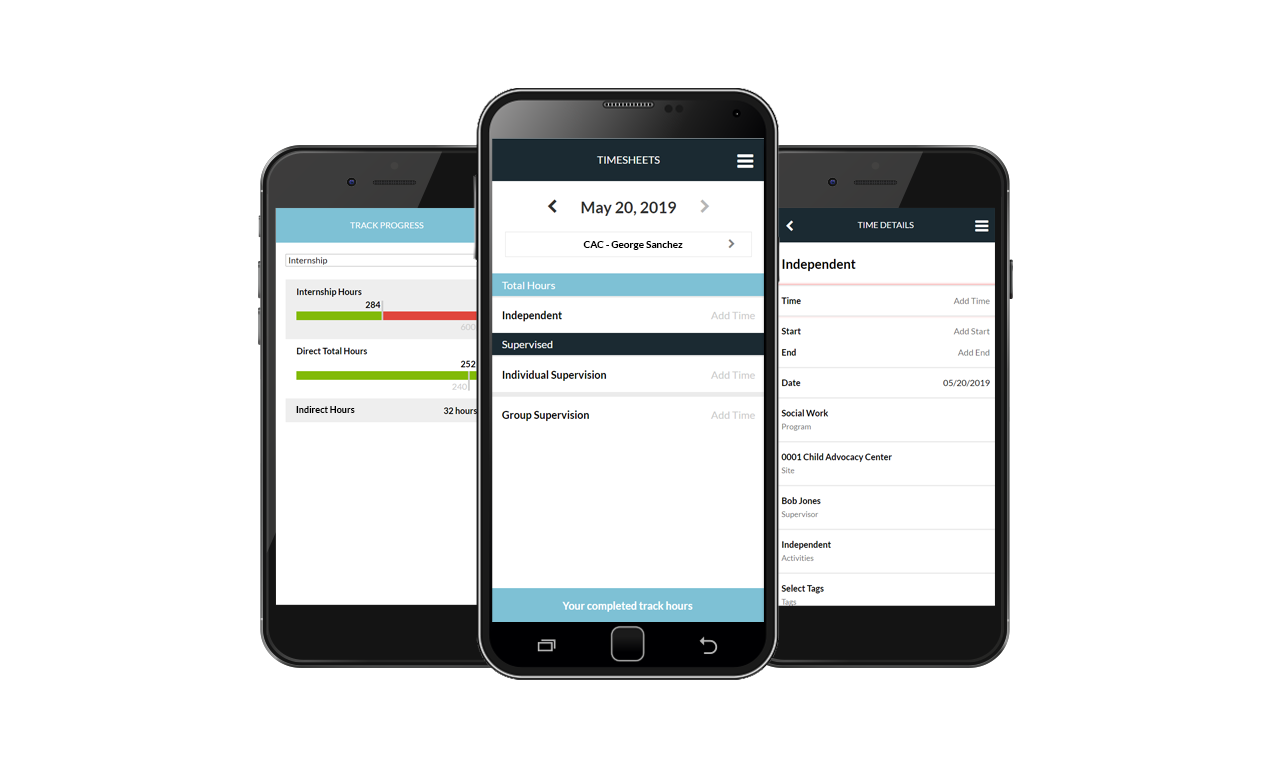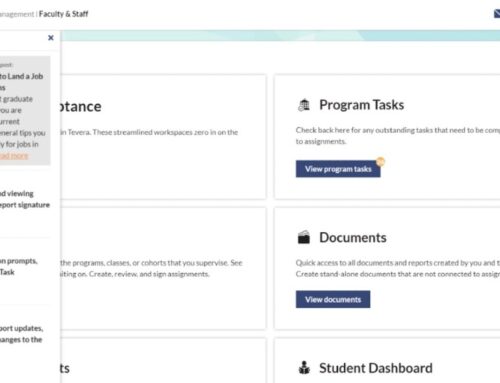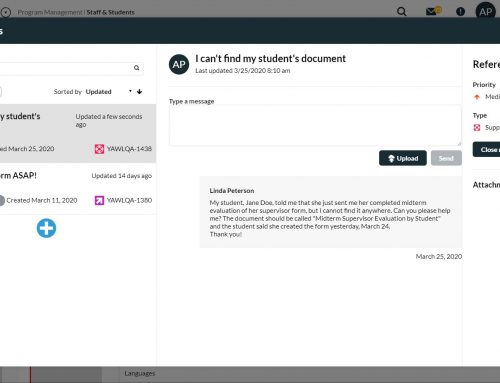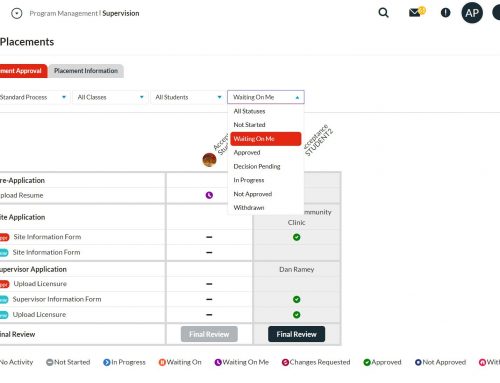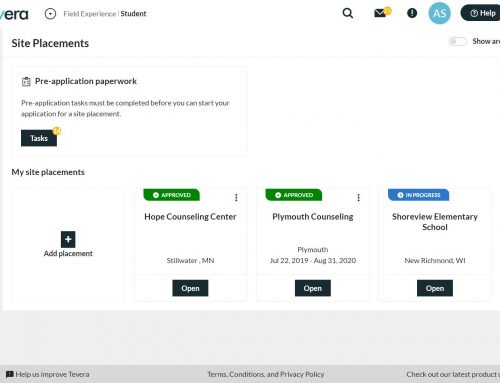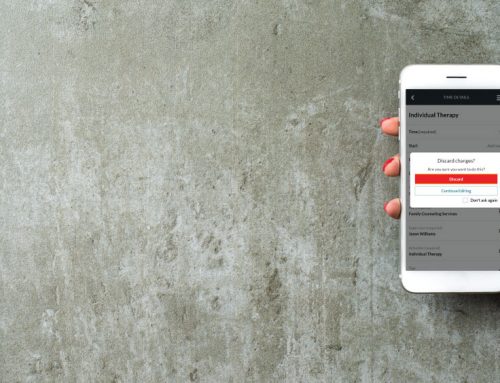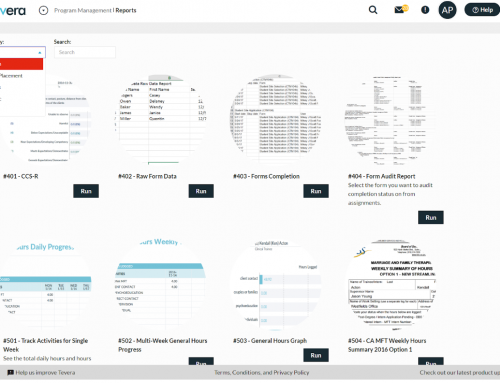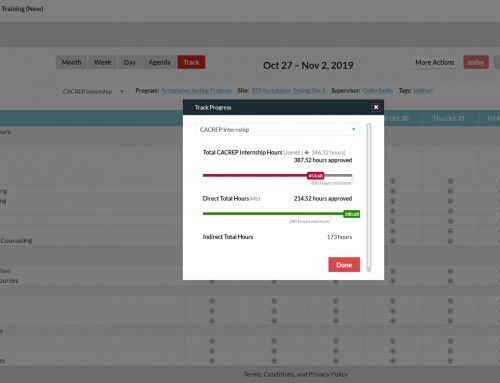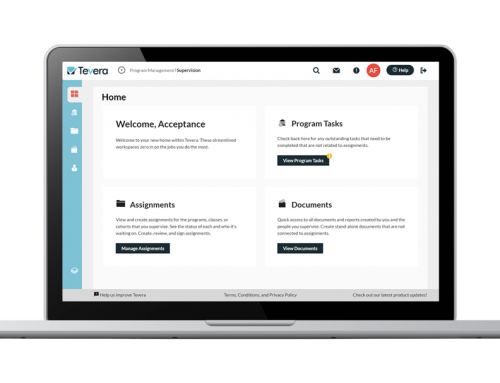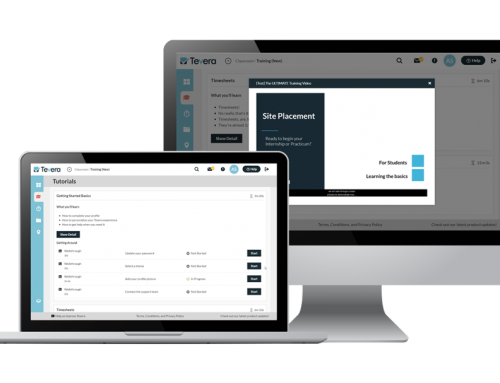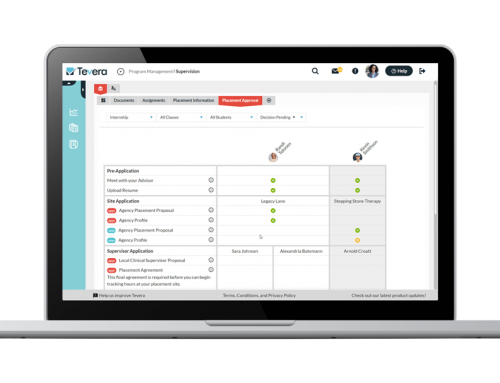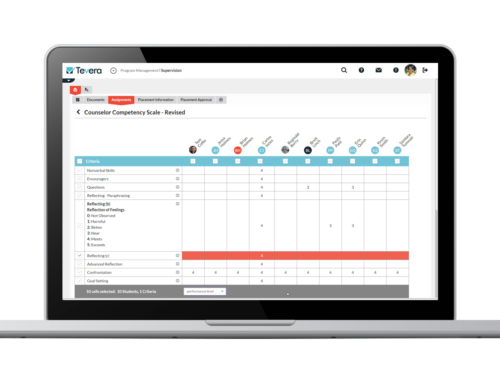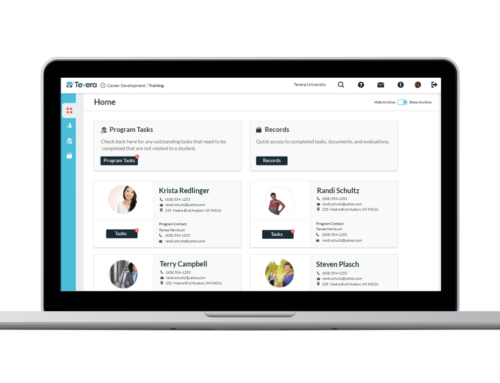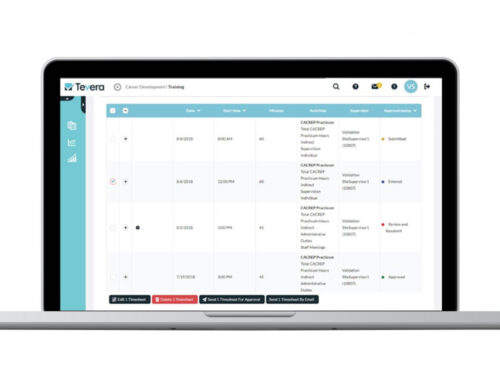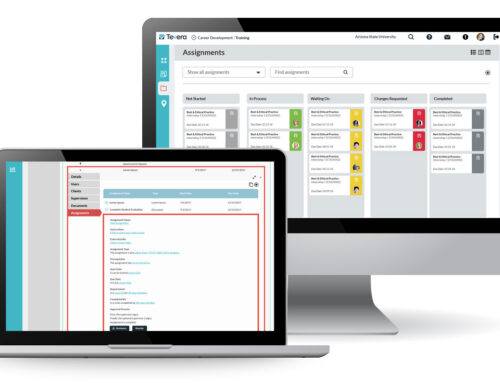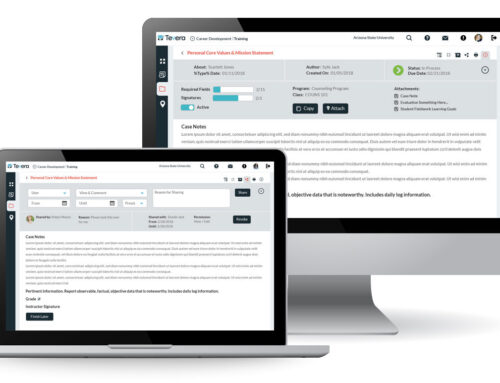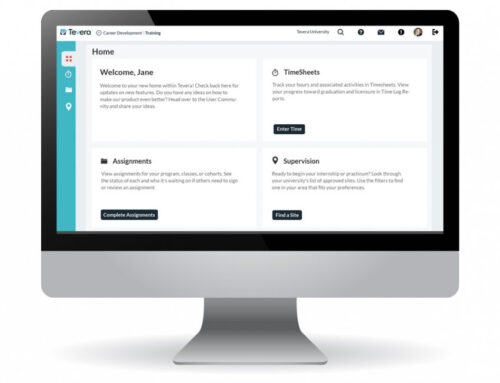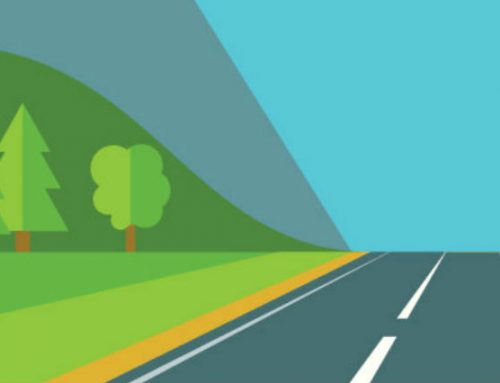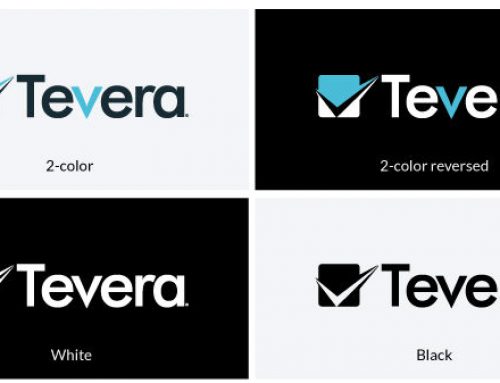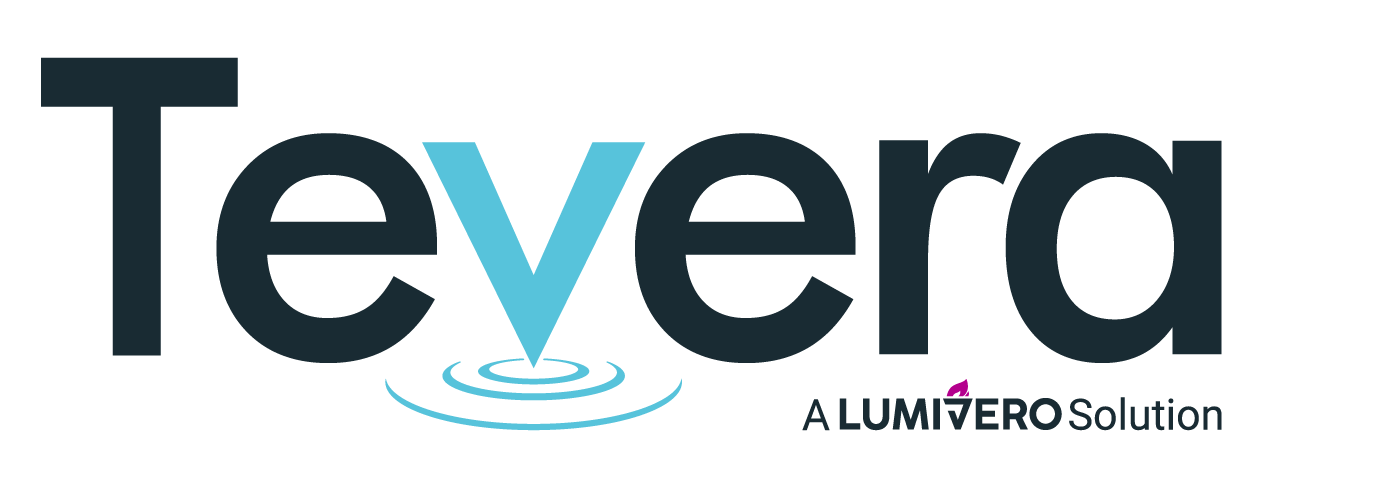MOBILE TIMESHEETS
Track Your Time on the Go with Mobile Timesheets!
Tevera’s new mobile timesheet experience allows students to enter time quickly and while they’re on the go. Just tap on “Add Time” next to the appropriate activity and enter the duration. That’s it!
Background of this Feature
Students have been asking for a way to enter time that’s easier and faster. We spent time last year improving how students can enter time on desktop, but decided that the best way to solve this pain point was to create a better mobile experience for entering time.
With this update, students can only enter time on mobile. To add a new Time Track, complete Assignments, access the Communication Hub, or view their progress on a Site Placement process, students will still need to access the full Tevera site.
Based on initial positive feedback, we plan to continue creating a better mobile experience for the other workspaces that students use in the future.
Highlights
- Students who access Tevera on a mobile device will be automatically directed to the Mobile Timesheets experience.
- If you’ve been using the desktop to enter time, your time track, program, site, and supervisor will already be set for you on mobile.
- The bar at the top of the screen reminds you the initials of the site and your supervisor’s name before you begin entering time.
- To add time, all you need to do is tap on “Add Time” next to the activity you completed and enter a duration.
- To view the detailed time record, click on the activity bar where you saved a time record, and it will show all of the details on the next screen. Add a tag or update any field here.
- You can also view your progress by clicking on the bar at the bottom of the screen. This will show a graph of your progress on the track.
- At any time, you may also use the navigation menu in the upper right of your screen to access the full Tevera site on your mobile device.
SOLUTIONS
RELATED POSTS
PRODUCT OVERVIEW
See how Tevera can elevate your program.
MOBILE TIMESHEETS
Track Your Time on the Go with Mobile Timesheets!
Tevera’s new mobile timesheet experience allows students to enter time quickly and while they’re on the go. Just tap on “Add Time” next to the appropriate activity and enter the duration. That’s it!
Background of this Feature
Students have been asking for a way to enter time that’s easier and faster. We spent time last year improving how students can enter time on desktop, but decided that the best way to solve this pain point was to create a better mobile experience for entering time.
With this update, students can only enter time on mobile. To add a new Time Track, complete Assignments, access the Communication Hub, or view their progress on a Site Placement process, students will still need to access the full Tevera site.
Based on initial positive feedback, we plan to continue creating a better mobile experience for the other workspaces that students use in the future.
Highlights
- Students who access Tevera on a mobile device will be automatically directed to the Mobile Timesheets experience.
- If you’ve been using the desktop to enter time, your time track, program, site, and supervisor will already be set for you on mobile.
- The bar at the top of the screen reminds you the initials of the site and your supervisor’s name before you begin entering time.
- To add time, all you need to do is tap on “Add Time” next to the activity you completed and enter a duration.
- To view the detailed time record, click on the activity bar where you saved a time record, and it will show all of the details on the next screen. Add a tag or update any field here.
- You can also view your progress by clicking on the bar at the bottom of the screen. This will show a graph of your progress on the track.
- At any time, you may also use the navigation menu in the upper right of your screen to access the full Tevera site on your mobile device.
MOBILE TIMESHEETS
Track Your Time on the Go with Mobile Timesheets!
Tevera’s new mobile timesheet experience allows students to enter time quickly and while they’re on the go. Just tap on “Add Time” next to the appropriate activity and enter the duration. That’s it!
Background of this Feature
Students have been asking for a way to enter time that’s easier and faster. We spent time last year improving how students can enter time on desktop, but decided that the best way to solve this pain point was to create a better mobile experience for entering time.
With this update, students can only enter time on mobile. To add a new Time Track, complete Assignments, access the Communication Hub, or view their progress on a Site Placement process, students will still need to access the full Tevera site.
Based on initial positive feedback, we plan to continue creating a better mobile experience for the other workspaces that students use in the future.
Highlights
- Students who access Tevera on a mobile device will be automatically directed to the Mobile Timesheets experience.
- If you’ve been using the desktop to enter time, your time track, program, site, and supervisor will already be set for you on mobile.
- The bar at the top of the screen reminds you the initials of the site and your supervisor’s name before you begin entering time.
- To add time, all you need to do is tap on “Add Time” next to the activity you completed and enter a duration.
- To view the detailed time record, click on the activity bar where you saved a time record, and it will show all of the details on the next screen. Add a tag or update any field here.
- You can also view your progress by clicking on the bar at the bottom of the screen. This will show a graph of your progress on the track.
- At any time, you may also use the navigation menu in the upper right of your screen to access the full Tevera site on your mobile device.