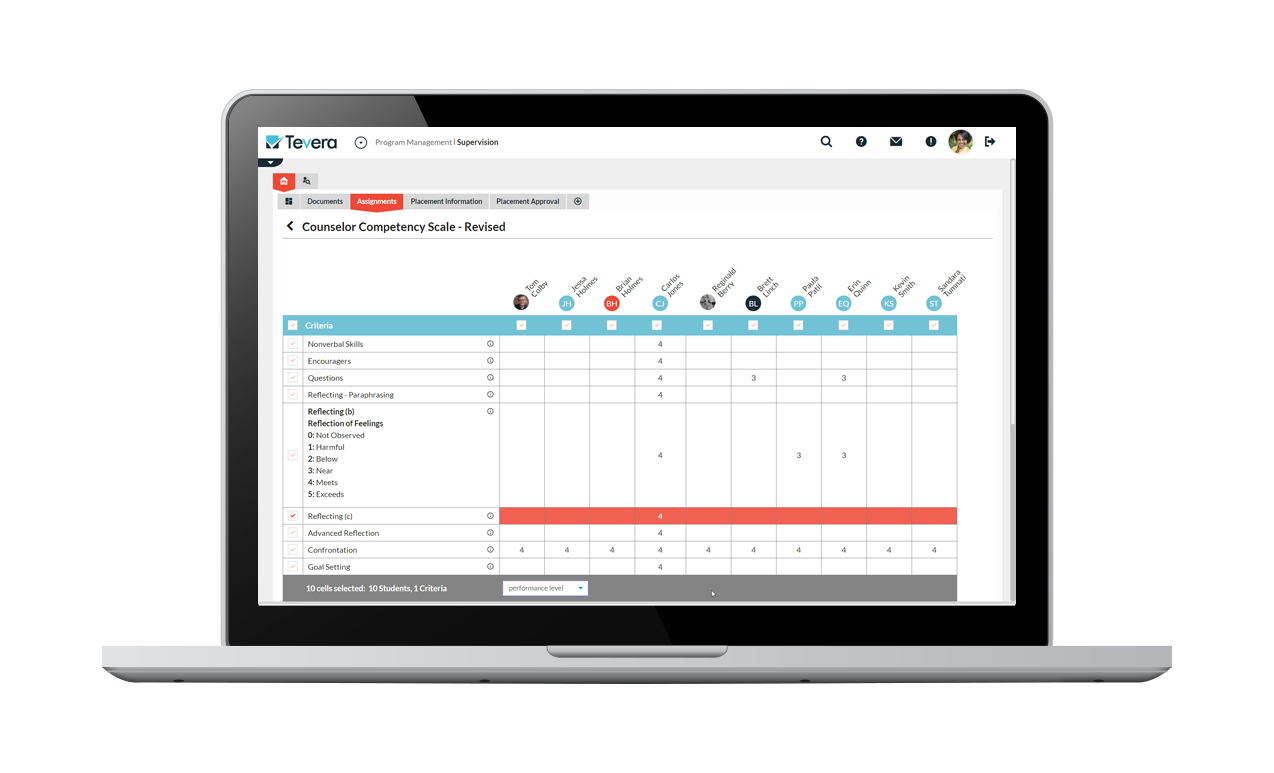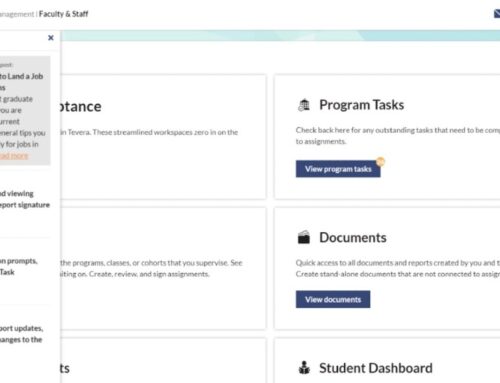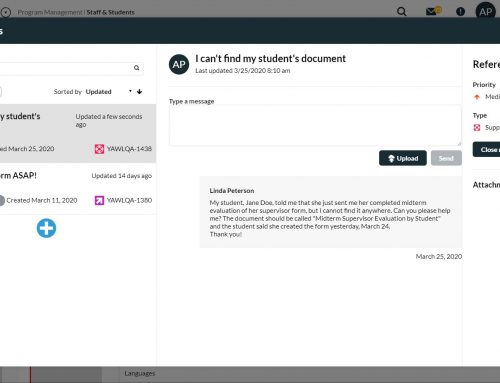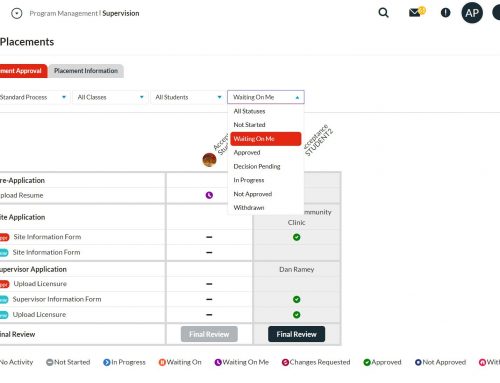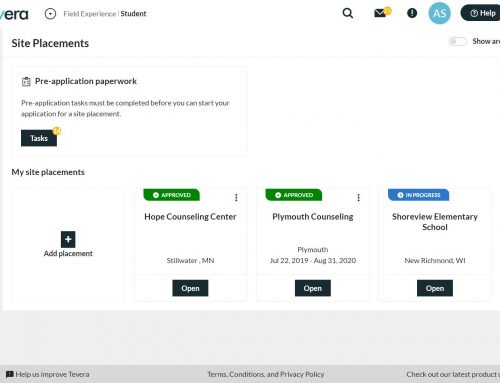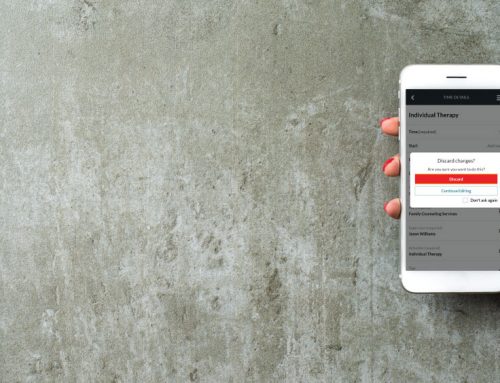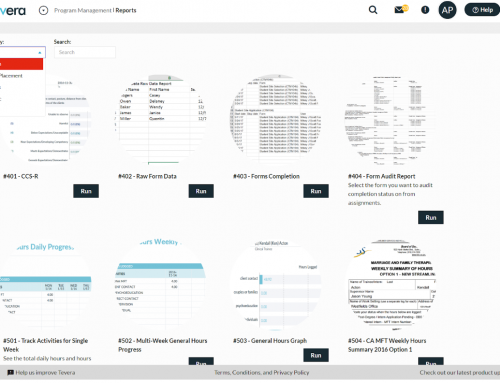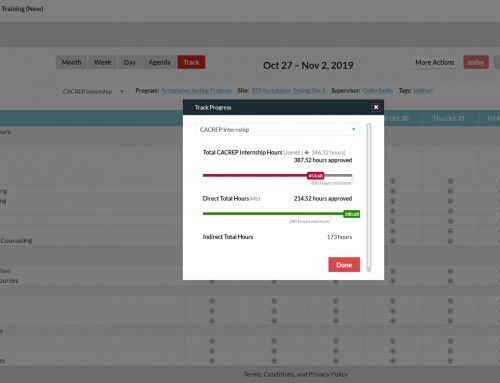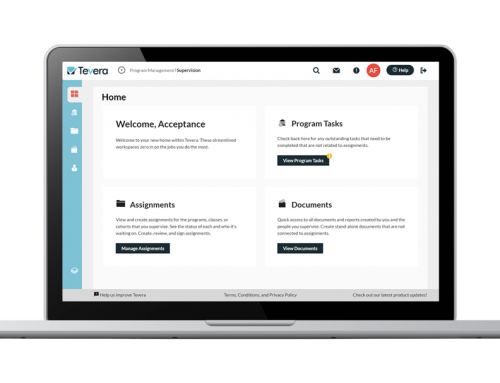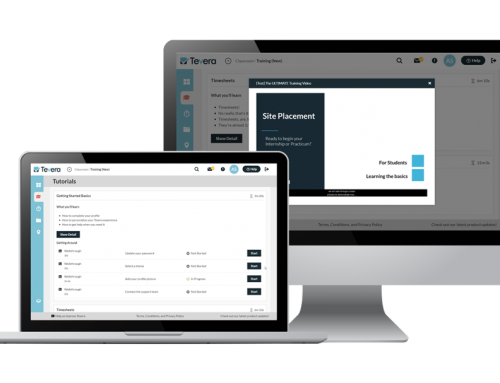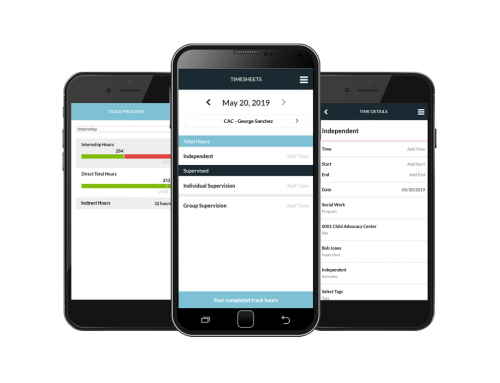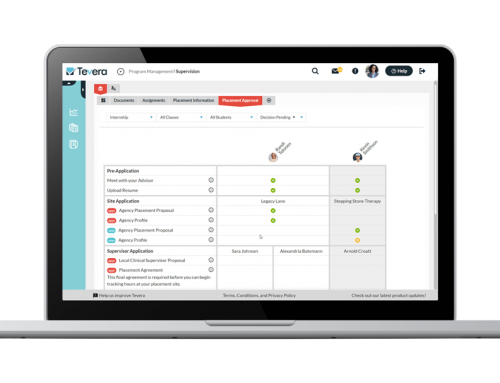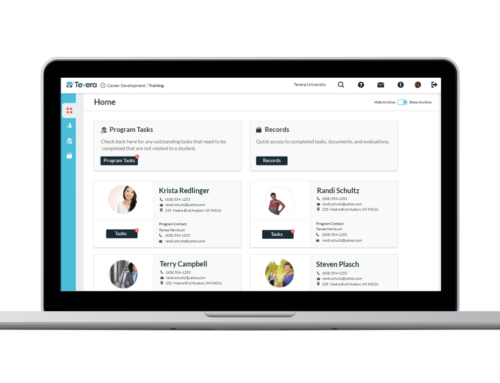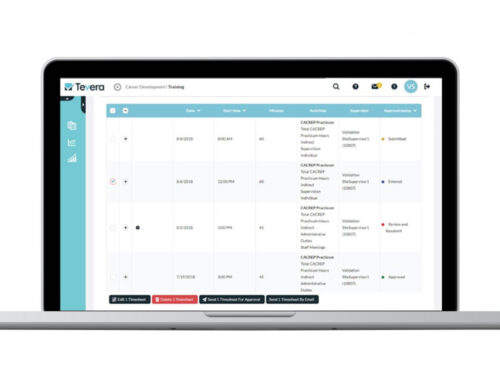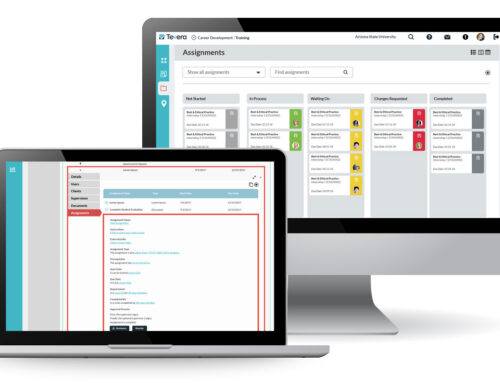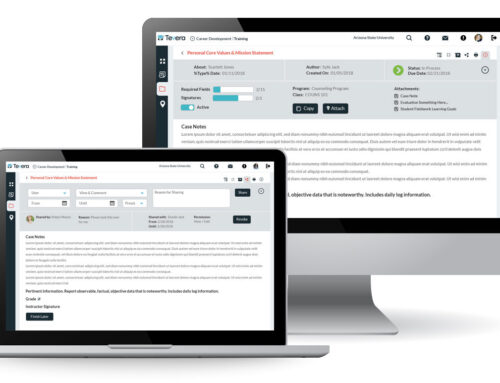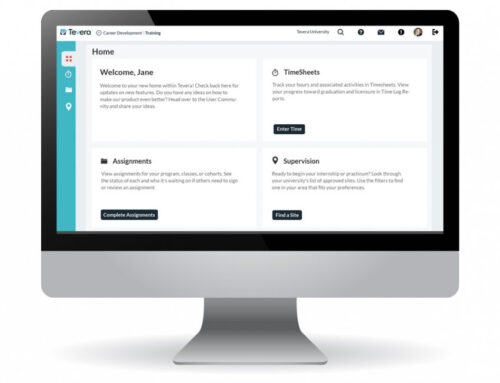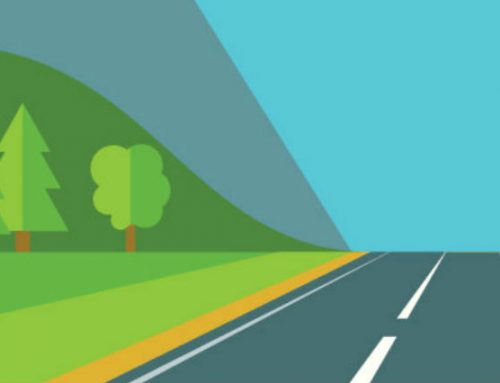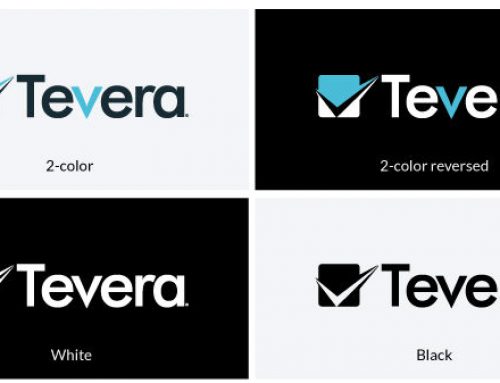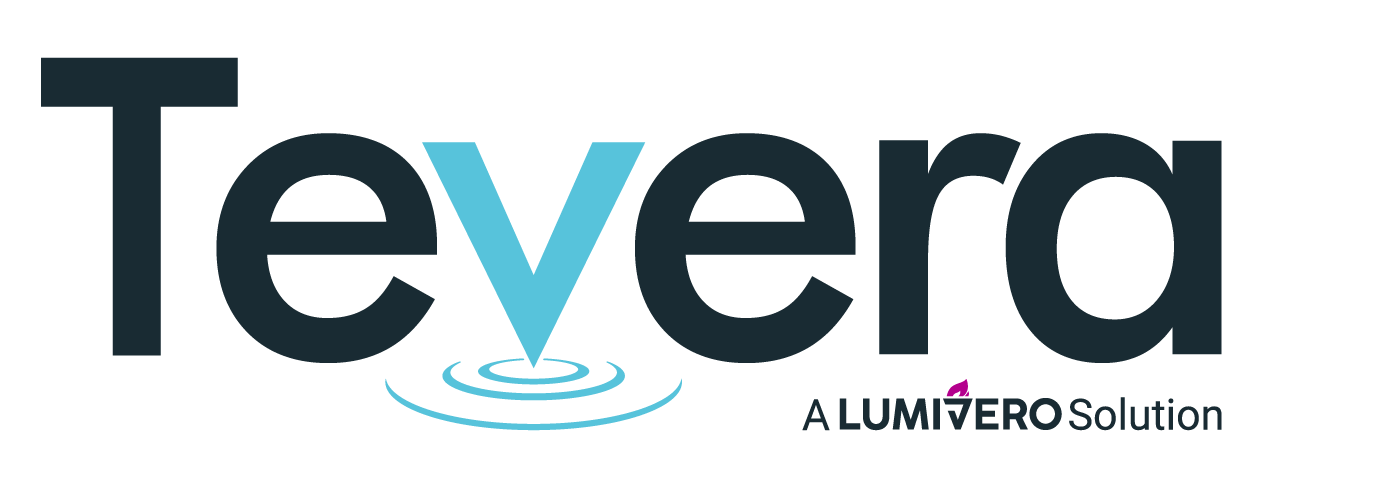Complete Rubrics on a Single Screen with the Group Assessment Tool
GROUP ASSESSMENT
Tevera’s new Group Assessment Tool allows you to complete rubrics on your classes of students in one simple, easy-to-use interface.
We developed this feature in response to several programs that wanted the ability to “mass complete” assessments on multiple students at once. For example, if a group of 10 students in a class should receive a “Passing” level for the rubric used in that class, these programs wanted to complete the assessment once, and then create instances for all of the affected students instead of having to complete the forms one at a time.
Highlights
-
Add your rubric assessments to class or program Assignments, and set it to be completed by a faculty member.
-
In the assignments grid, a double plus icon will appear in the far right column anywhere a faculty member can use this tool.
-
Once in the Group Assessment Tool, you’ll see all of the rubric criteria listed along the left side of the grid, and your students will be listed along the top.
-
Simply select the checkboxes for columns, rows, the entire grid, or each cell individually to select, and use the drop-down at the bottom of the grid to enter the appropriate level.
-
To view more information about the level descriptions or what accreditation standards each criteria is linked to, simply click the information icon next to any criteria.
-
If you need to sign these assessments, after completing the rubric section, you can sign all of these assessments at once.
Interested in Using Group Assessment?
Before you can start using the Group Assessment Tool, here’s what you will need:
1. Submit support ticket and attach Rubrics you want created in Tevera
SOLUTIONS
RELATED POSTS
PRODUCT OVERVIEW
See how Tevera can elevate your program.
Complete Rubrics on a Single Screen with the Group Assessment Tool
GROUP ASSESSMENT
Tevera’s new Group Assessment Tool allows you to complete rubrics on your classes of students in one simple, easy-to-use interface.
We developed this feature in response to several programs that wanted the ability to “mass complete” assessments on multiple students at once. For example, if a group of 10 students in a class should receive a “Passing” level for the rubric used in that class, these programs wanted to complete the assessment once, and then create instances for all of the affected students instead of having to complete the forms one at a time.
Highlights
-
Add your rubric assessments to class or program Assignments, and set it to be completed by a faculty member.
-
In the assignments grid, a double plus icon will appear in the far right column anywhere a faculty member can use this tool.
-
Once in the Group Assessment Tool, you’ll see all of the rubric criteria listed along the left side of the grid, and your students will be listed along the top.
-
Simply select the checkboxes for columns, rows, the entire grid, or each cell individually to select, and use the drop-down at the bottom of the grid to enter the appropriate level.
-
To view more information about the level descriptions or what accreditation standards each criteria is linked to, simply click the information icon next to any criteria.
-
If you need to sign these assessments, after completing the rubric section, you can sign all of these assessments at once.
Interested in Using Group Assessment?
Before you can start using the Group Assessment Tool, here’s what you will need:
1. Submit support ticket and attach Rubrics you want created in Tevera
Complete Rubrics on a Single Screen with the Group Assessment Tool
GROUP ASSESSMENT
Tevera’s new Group Assessment Tool allows you to complete rubrics on your classes of students in one simple, easy-to-use interface.
We developed this feature in response to several programs that wanted the ability to “mass complete” assessments on multiple students at once. For example, if a group of 10 students in a class should receive a “Passing” level for the rubric used in that class, these programs wanted to complete the assessment once, and then create instances for all of the affected students instead of having to complete the forms one at a time.
Highlights
-
Add your rubric assessments to class or program Assignments, and set it to be completed by a faculty member.
-
In the assignments grid, a double plus icon will appear in the far right column anywhere a faculty member can use this tool.
-
Once in the Group Assessment Tool, you’ll see all of the rubric criteria listed along the left side of the grid, and your students will be listed along the top.
-
Simply select the checkboxes for columns, rows, the entire grid, or each cell individually to select, and use the drop-down at the bottom of the grid to enter the appropriate level.
-
To view more information about the level descriptions or what accreditation standards each criteria is linked to, simply click the information icon next to any criteria.
-
If you need to sign these assessments, after completing the rubric section, you can sign all of these assessments at once.
Interested in Using Group Assessment?
Before you can start using the Group Assessment Tool, here’s what you will need:
1. Submit support ticket and attach Rubrics you want created in Tevera